Screen Share from Mac to a TV
We have TVs mounted in most conference rooms. Most of the TVs mounted have Apple AirPlay available. If this is the case, then you can easily mirror your desktop to the TV for meetings.
Connecting
- Make sure you are connected to the local campus WiFi.
- Click the Control Center icon int he upper right of the screen next to the date and time
- Choose Screen Mirroring button
- Select the TV to connect to
- Enter the 4 digit code on the TV into the screen on your Mac
![]()
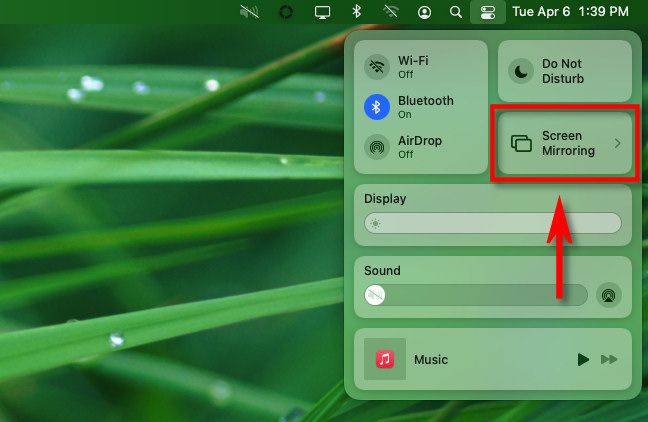
Making the TV an additional monitor instead of screen mirroring
- Click the Screen Mirroring icon in the upper right ( not the Control Center icon you used when connecting )
- Choose “Use as a Separate Display”
![]()
Disconnecting
- Click the Screen Mirroring icon in the upper right ( not the Control Center icon you used when connecting )
- Click the receiving device name who has the blue Apple TV icon to disconnect.
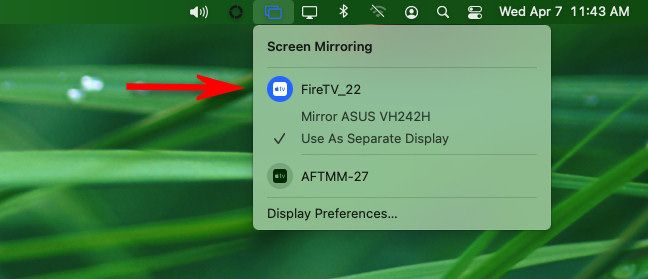
Was this article helpful?